For Windows Users:
-
● How to generate an SSH key on Windows using PuTTY?
● How to generate SSH keys and connect to your account with PuTTY (Windows)
There are two things You should do before creating VM: upload your SSH private key and set user view.
1. Upload your SSH private key (.pub):
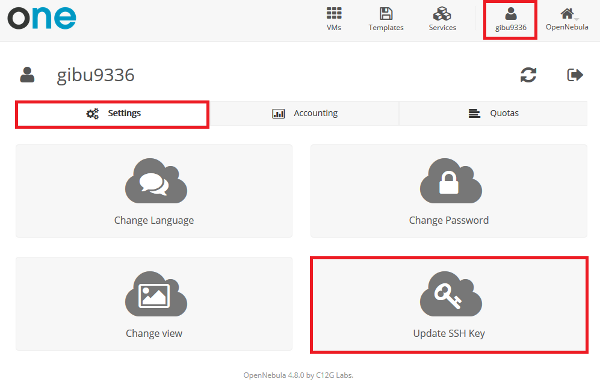
2. Now press Settings and choose view: cloud or user:
- cloud - reduced functionality - new VM could be created from existing templates only.
- user - full functionality.
To create a new VM you have to:
- 1. Specify a name of new VM
- 2. Select a template
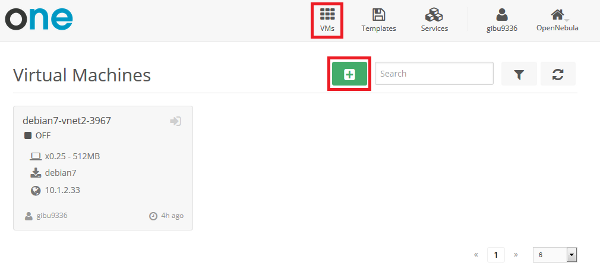
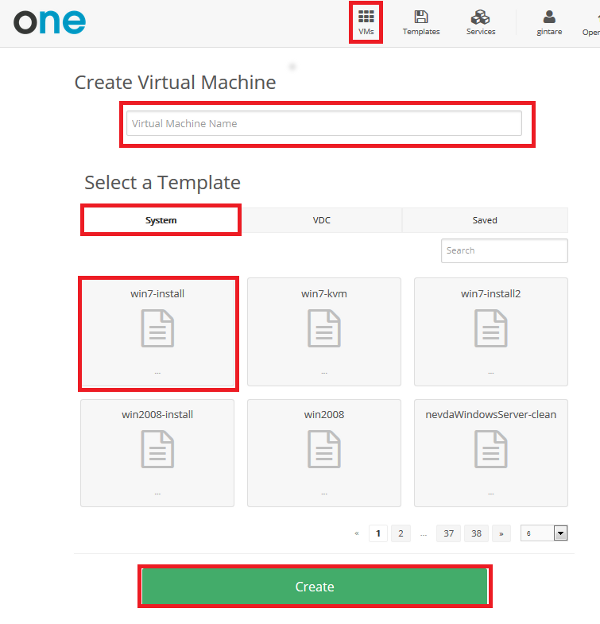
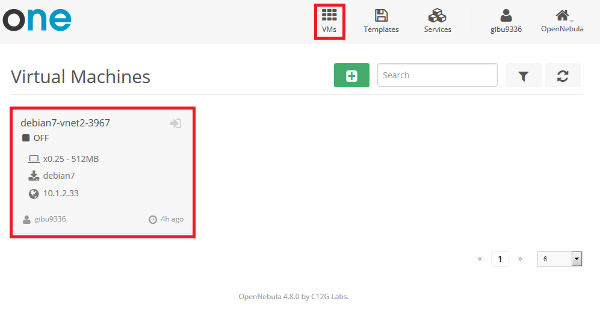
Remarks:
Windows 2012 R2 virtual disk is recommended for use with templates containing the prefix win.
DISK_SIZE - indicates how much to increase the OS disk using the appropriate template.
(If you copy an existing systematic pattern - remove this attribute).
| INSTANCE_TYPE | CPU | VCPU | MEMORY | DISK_SIZE | swap |
|---|---|---|---|---|---|
| micro | 0.1 | 1 | 256 | - | 512 |
| tiny, m1.tiny | 0.25 | 1 | 512 | 5G | 512 |
| small, m1.small | 0.5 | 2 | 1024 | 10G | 1024 |
| medium | 1 | 4 | 2048 | 20G | 1024 |
| large | 6 | 6 | 10G | 50G | 5G |
| xlarge | 12 | 12 | 20G | 100G | 10G |
| Short state | State | Meaning |
|---|---|---|
pend |
Pending |
By default a VM starts in the pending state, waiting for a resource to run on. It will stay in this state until the scheduler decides to deploy it, or the user deploys it using the onevm deploy command. |
hold |
Hold |
The owner has held the VM and it will not be scheduled until it is released. It can be, however, deployed manually. |
prol |
Prolog |
The system is transferring the VM files (disk images and the recovery file) to the host in which the virtual machine will be running. |
boot |
Boot |
OpenNebula is waiting for the hypervisor to create the VM. |
runn |
Running |
The VM is running (note that this stage includes the internal virtualized machine booting and shutting down phases). In this state, the virtualization driver will periodically monitor it. |
migr |
Migrate |
The VM is migrating from one resource to another. This can be a life migration or cold migration (the VM is saved and VM files are transferred to the new resource). |
hotp |
Hotplug |
A disk attach/detach, nic attach/detach operation is in process. |
snap |
Snapshot |
A system snapshot is being taken. |
save |
Save |
The system is saving the VM files after a migration, stop or suspend operation. |
epil |
Epilog |
In this phase the system cleans up the Host used to virtualize the VM, and additionally disk images to be saved are copied back to the system datastore. |
shut |
Shutdown |
OpenNebula has sent the VM the shutdown ACPI signal, and is waiting for it to complete the shutdown process. If after a timeout period the VM does not disappear, OpenNebula will assume that the guest OS ignored the ACPI signal and the VM state will be changed to running, instead of done. |
stop |
Stopped |
The VM is stopped. VM state has been saved and it has been transferred back along with the disk images to the system datastore. |
susp |
Suspended |
Same as stopped, but the files are left in the host to later resume the VM there (i.e. there is no need to re-schedule the VM). |
poff |
PowerOff |
Same as suspended, but no checkpoint file is generated. Note that the files are left in the host to later boot the VM there. |
unde |
Undeployed |
The VM is shut down. The VM disks are transfered to the system datastore. The VM can be resumed later. |
fail |
Failed |
The VM failed. |
unkn |
Unknown |
The VM couldn’t be reached, it is in an unknown state. |
done |
Done |
The VM is done. VMs in this state won’t be shown with onevm list but are kept in the database for accounting purposes. You can still get their information with the onevm show command. |
|
Command |
Explanation |
|
Delete |
The VM is immediately destroyed no matter its state. Hosts are cleaned as needed but no images are moved to the repository, leaving then in error. Think of delete as kill -9 for a process, an so it should be only used when the VM is not responding to other actions.. |
|
Shutdown |
Gracefully shuts down a running VM, sending the ACPI signal. Once the VM is shutdown the host is cleaned, and persistent and deferred-snapshot disk will be moved to the associated datastore. If after a given time the VM is still running (e.g. guest ignoring ACPI signals), OpenNebula will returned the VM to the RUNNING state. |
|
Suspend |
the VM state is saved in the running Host. When a suspended VM is resumed, it is immediately deployed in the same Host by restoring its saved state. |
|
PowerOff |
Gracefully powers off a running VM by sending the ACPI signal. It is similar to suspend but without saving the VM state. When the VM is resumed it will boot immediately in the same Host. |
|
Undeploy |
Gracefully shuts down a running VM, sending the ACPI signal. The Virtual Machine disks are transferred back to the system datastore. When an undeployed VM is resumed, it is be moved to the pending state, and the scheduler will choose where to re-deploy it. |
|
Stop |
Same as undeploy but also the VM state is saved to later resume it. |
|
Resume |
Resumes the execution of VMs in the stopped, suspended, undeployed and poweroff states. |
|
Reboot |
Gracefully reboots a running VM, sending the ACPI signal. |
|
Hold |
Sets the VM to hold state. The scheduler will not deploy VMs in the hold state. Please note that VMs can be created directly on hold, using ‘onetemplate instantiate –hold’ or ‘onevm create –hold’. |
|
Release |
Releases a VM from hold state, setting it to pending. |
|
Deploy |
Starts an existing VM in a specific Host. |
|
Boot |
Forces the hypervisor boot action of a VM stuck in UNKNOWN or BOOT state. |
|
Recover |
If the VM is stuck in any other state (or the boot operation does not work), you can recover the VM by simulating the failure or success of the missing action. |
|
Snapshot |
You can take a snapshot of a VM disk to preserve or backup its state at a given point of time. |
|
Disk hotplug |
New disks can be hot-plugged to running VMs with the onevm disk-attach and disk-detach commands. |
|
NIC hotplug |
You can also hotplug network interfaces to a RUNNING VM. |
|
Resizing VM |
If you have created a Virtual Machine and you need more resources, the following procedure is recommended:
|
|
Sheduling |
Most of the onevm commands accept the ‘–schedule’ option, allowing users to delay the actions until the given date and time. |
Note. If you don't use your VM please shutdown, cancel or delete it. After 24 hours of running your VM could be shutdown automatically.
You could management your VM using Sunstone GUI:
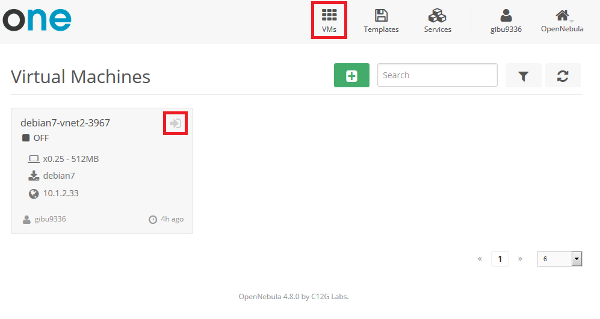
In order to access your VM use:
1. Console VNC.
Note. VM state should be running. In order to login, use your MIF username and generated password which can be found in information about VM using user view .
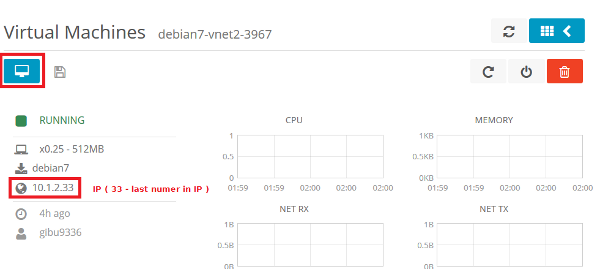
2. Using any SSH program entering address and port:
Rule: ssh -p 2000+x (x - last number in IP) username[eta]193.219.42.49.
3. If you have services running on 80 or 3389 TCP ports, they could be accessed using
193.219.42.49:port, port=8000+x ir port=3000+x, where x - last number in IP.
For example: if IP of VM is IP=10.1.2.127, then 193.219.42.49:8127 => 10.1.2.127:80 and 193.219.42.49:3127 => 10.1.2.127:3389.
4. You can also access TCP ports 193.219.42.49:port, port=BASE+x, where x - last number in IP, BASE is 4000, 5000, 6000, 7000 - TCP ports of your VM.
For example: if IP of VM is IP=10.1.2.127, then 193.219.42.49:4127 => 10.1.2.127:4000, 193.219.42.49:5127 => 10.1.2.127:5000, 193.219.42.49:6127 => 10.1.2.127:6000, 193.219.42.49:7127 => 10.1.2.127:7000.

